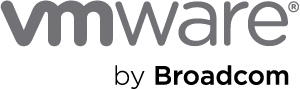Product Information
For question about Fusion, please visit our Fusion Support center: http://www.vmware.com/au/support/fusion/
For questions about Workstation, please visit Workstation Support center: http://www.vmware.com/au/support/workstation.html
For questions about vSphere, please visit our vSphere Support center: http://www.vmware.com/au/support/vsphere/
For questions about any other products, please visit the relevant support center: http://www.vmware.com/au/support.html
For products relating to a PC or Apple Mac, please contact your local VMware Sales Team or local reseller, distributor or consultant using our Partner Locator.
For questions relating to other products, please contact your local VMware Sales Team or local reseller, distributor or consultant using our Partner Locator.
Please visit our product evaluation page and select the product you are interested in evaluating.
- Log into the Customer Connect portal using your VMware.com account credentials.
- Click ‘Get Support’ under the Support tab.
- Under "Non-Technical" select the Problem category "VMware Online Store" and click "Continue Support Request" and the Support Request will be created.
You can receive web support by logging into Customer Connect:
If you are new user please see this article on How to create a Customer Connect profile to file a support request.
Order & Upgrades
We provide support with any issues you may have in the purchase process of our products. We do not book orders directly over the phones for the store. Orders are available for purchase through our online store and through our partners and resellers.
This is usually caused by a caching issue in the local browser. Please delete your cookies and cache and try again.
First try deleting your local cache and cookies in your browser. If there error still occurs:
- Log on to Customer Connect portal
- Click ‘Get Support’ under the Support tab.
- Under "Non-Technical" select the Problem category "VMware Online Store" and click "Continue Support Request" and the Support Request will be created.
For existing VMware customers, you can also receive web support by logging into Customer Connect.
If you are new user please see this article on How to create a Customer Connect profile to file a support request.
For academic discounts, please visit our academic page on our store homepage. Please note that academic related products are not offered in all stores.
Commercial products and warranties represented on this website may differ from the warranties provided with our government and academic products.
For specific questions regarding Government or Academic products or pricing, please contact your local VMware sales team or local reseller, distributor or consultant using our Partner Locator.
If you are a US customer with an active Tax Exemption certificate you can upload it by clicking the tax exemption link during the purchasing process.
If you are based in the EU and are purchasing for a company registered for VAT, you can enter your VAT exemption number, during the purchasing process.
For more information, please refer How to buy VMware Products from the VMware Online Store
We offer discounts for large volume purchases and corporate license agreements. For quantities of 50 or more, please contact your local VMware Sales Team or local reseller, distributor or consultant using our Partner Locator
At this time we do not offer the ability for a partner to purchase products on behalf of a customer through the online store. The Customer Connect account created when ordering must be the end customer’s name.
Self-help documentation and support is available from our VMware Support web site. To purchase printed documentation or additional support, please contact VMware Sales or a VMware authorized reseller.
No. Both products provide the same powerful features, but each is specifically designed for the operating system on which it runs. It is not possible to "swap" or "transfer" licenses across platforms in an upgrade.
It is not possible to purchase a promotion after the expiration date of the promotion; however, if you are having an issue, please file an online VMware support request by logging into Customer Connect.
- Log on to Customer Connect Portal
- Click ‘Get Support’ under the Support tab
- Under "Non-Technical" select the Problem category "VMware Online Store" and click "Continue Support Request" and the Support Request will be created.
If you are new user please see this article on How to create a Customer Connect profile to file a support request.
VMware sells a limited set of upgrades through our online store including Workstation, Fusion, as well as a limited set of vSphere and vCloud upgrades.
For Fusion and VMware Workstation upgrades:
If you have existing licenses for Workstation and Fusion, you can purchase the upgrade for each product through our online stores.
For vSphere product upgrades:
Please visit our product support pages to see if you are entitled to upgrades at http://www.vmware.com/au/support/vsphere/.
- Log on to Customer Connect Portal
- Click ‘Get Support’ under the Support tab
- Under "Non-Technical" select the Problem category "VMware Online Store" and click "Continue Support Request" and the Support Request will be created.
You can receive web support by logging into Customer Connect.
If you need more information, please contact a VMware Authorized Reseller
Please see Upgrading license keys in Customer Connect.
Payment and Receipts
Depending on the local stores, we provide various methods of payment.
For other products, please contact your local VMware Sales team or local reseller distributor or consultant using our Partner Locator.
- Log on to Customer Connect Portal
- Click ‘Get Support’ under the Support tab
- Under "Non-Technical" select the Problem category "VMware Online Store" and click "Continue Support Request" and the Support Request will be created
For existing VMware customers, you can receive web support by logging into Customer Connect:
If you are new user please see this article on How to create a Customer Connect profile to file a support request.
Please ensure your profile information is complete and that you are not using a PO Box number for address.
Please see this article on How to update your Customer Connect profile to find instructions.
For new customers please contact your local VMware sales team or local reseller, distributor or consultant using our Partner Locator.
- Log on to Customer Connect Portal
- Click ‘Get Support’ under the Support tab
- Under "Non-Technical" select the Problem category "VMware Online Store" and click "Continue Support Request" and the Support Request will be created.
For existing VMware customers, you can receive web support by logging into Customer Connect:
If you are new user please see this article on How to create a Customer Connect profile to file a support request.
For Asia Pacific Japan customers, VMware is required to charge sales tax, VAT or GST to customers based on their local tax requirements, including those placed online.
When you enter your country and checkout, the price of the order will be adjusted to factor in local sales tax/ VAT before final confirmation.
VMware accepts major credit cards Visa, Mastercard & American Express. In addition, purchases can be made by wire transfer and PayPal. Local payment services are accepted on some of the online stores.
When you order, you are provided with a VAT invoice, (we can resend this if required). Your account should be able to request the refund as part of your tax return with the VAT invoice.
You will receive an acknowledgement of your order when you purchase. A formal invoice will be emailed to you a few hours after your order. If you do not see this, please check your junk mail.
For more information please check the following link: How to request an Invoice made through the Online Store or other VMware Channels.
Returns and Cancellations
VMware provides a free 30 /60-day evaluation license to prospective customers for many VMware full-featured software products. We encourage you to evaluate these products prior to purchase in order to determine whether the products are suitable for your needs.
- Log on to Customer Connect Portal
- Click ‘Get Support’ under the Support tab
- Under "Non-Technical" select the Problem category "VMware Online Store" and click "Continue Support Request" and the Support Request will be created.
You can receive web support by logging into Customer Connect.
Note: This return policy only applies to customers who purchased directly from VMware Store.
License Agreements & Terms and Conditions
Please visit VMware EULA Page by product.
Please visit VMware Support Terms and Conditions.
Privacy and Security
VMware is working with the top companies in the field of Internet security, including Cybersource, to maximize the safety of the data you send us over the World Wide Web. All your online transactions are protected by the industry-standard SSL (Secure Sockets Layer) protocol, which uses encryption and authentication tools developed by RSA Data Security..
- Log on to Customer Connect Portal
- Click ‘Get Support’ under the Support tab
- Under "Non-Technical" select the Problem category "VMware Online Store" and click "Continue Support Request" and the Support Request will be created.
Keep in mind that if your network operates behind a firewall, you may not be able to access our secure server. If that's the case, contact your local network administrator to resolve the problem. If you are still uncomfortable, you can file an online Support Request:
When a User visits the web store and starts the check-out process, newer banking security software for some financial institutions, as part of PSD2 compliance, may initiate a visual verification functionality. This includes requesting access to the User’s camera and/or microphone. This is NOT part of the VMware store coding – it is initiated from the User’s financial institution. User should contact their financial institution with any questions or concerns. User can try a different payment method (different credit card, Paypal, wire etc) if not comfortable with the financial institution’s verification functionality. Again, this is the User’s financial institution’s code for validation and not VMware.
Technical Support
- Log into the Customer Connect portal using your VMware.com account credentials
- Select the License Keys option under Manage Licenses
You can find your serial / license key by looking it up in the Customer Connect portal:
In addition to this, you will receive an email invoice that contains the license key for the product purchased.
When you purchased your software the confirmation page will include a download link that will take you directly to the correct download page for the product or products you purchased. In addition you will receive an email copy of your confirmation, which also includes the download link.
- Log into the Customer Connect portal using your VMware.com account credentials
- Click ‘Get Support’ under the Support tab.
- Under "Non-Technical" select the Problem category "VMware Online Store" and click "Continue Support Request" and the Support Request will be created.
You can also receive web support by logging into Customer Connect:
If you are new user please see this article on How to create a Customer Connect profile to file a support request.
If you purchased the product from the VMware store, your license key is automatically registered. For more information, please see Registering a license key in Customer Connect.
For information about license key management, please visit Managing License keys in Customer Connect.
Please visit Customer Connect FAQs
For more details on how to open a Technical support request please refer How to file a Support Request in Customer Connect
Customers with expiring licenses will receive an email notification alerting them on the expiry of their licenses and how they can renew them.
For Personal Desktop products, customers have the option to renew online by logging into their Customer Connect Portal.
vSphere customers can approach local resellers or distributors to assist with the renewals.
- Log on to Customer Connect Portal
- Click ‘Get Support’ under the Support tab
- Under "Non-Technical" select the Problem category "VMware Online Store" and click "Continue Support Request" and the Support Request will be created.
If you need further assistance, you can receive web support by logging into Customer Connect.
Partner Fees
For questions related to partner fees, please contact our partner support team by email at partnerconnect@vmware.com with your Partner ID and the issue that you encounter.
For payment of partner fees through purchase order, please contact our partner support team by email partnerconnect@vmware.com
Still need assistance?
- Log on to Customer Connect Portal
- Click ‘Get Support’ under the Support tab
- Under "Non-Technical" select the Problem category "VMware Online Store" and click "Continue Support Request" and the Support Request will be created.
You can also receive web support by logging into Customer Connect.
Product Information
For questions about Fusion, please visit our Fusion Support center: http://www.vmware.com/au/support/fusion/
For questions about Workstation, please visit Workstation Support center: http://www.vmware.com/au/support/workstation.html
For questions about vSphere, please visit our vSphere Support center: http://www.vmware.com/au/support/vsphere/
For questions about any other products, please visit the relevant support center: http://www.vmware.com/au/support.html
For products relating to a PC or Apple Mac, please contact our desktop services support department at desktop-services@VMware.com.
For questions relating to other products, please contact your local VMware sales team (hyperlink to Contact Us new page) or local reseller, distributor or consultant using our Partner Locator.
Please visit our product evaluation page and select the product you are interested in evaluating.
- Log into the Customer Connect portal using your VMware.com account credentials.
- Click ‘Get Support’ under the Support tab.
- Under ‘General Inquiry’ select the Problem Category ‘Evaluation’ and click “Continue Support Request’ and the Support Request will be created
You can receive web support by logging into Customer Connect:
Otherwise, please contact us from the local phone number displayed on the Contact Us page and choose option #0 to speak to a Customer Care representative. A customer care rep will evaluate your situation and determine if you/your business qualifies for an extension.
Order & Upgrades
We provide support with any issues you may have in the purchase process of our products. We do not book orders directly over the phones for the store. Orders are available for purchase through our online store and through our partners and resellers.
This is usually caused by a caching issue in the local browser. Please delete your cookies and cache and try again.
First try deleting your local cache and cookies in your browser. If there error still occurs:
- Log on to Customer Connect portal
- Click ‘Get Support’ under the Support tab.
- Under ‘Product Licensing or Account’ select Product Category ‘Other’ and click ‘Continue Support Request’ and the Support Request will be created
For existing VMware customers, you can also receive web support by logging into Customer Connect.
For new customers contact us at desktop-services@vmware.com.
For academic discounts, please visit our academic page on our store homepage. Please note that academic related products are not offered in all stores.
If you have a tax exemption certificate, please email a copy along with your online order number to desktop-services@VMware.com where a tax refund will be given. This can only be processed after your booking order is completed.
Commercial products and warranties represented on this website may differ from the warranties provided with our government and academic products.
For specific questions regarding Government or Academic products or pricing, please contact your local VMware sales team or local reseller, distributor or consultant using our Partner Locator.
We offer discounts for large volume purchases and corporate license agreements. For quantities of 50 or more, please contact your local VMware sales team or local reseller, distributor or consultant using our Partner Locator
At this time we do not offer the ability for a partner to purchase products on behalf of a customer through the online store. The Customer Connect account created when ordering must be the end customer’s name.
Self-help documentation and support is available from our VMware Support web site. To purchase printed documentation or additional support, please contact VMware Sales or a VMware authorized reseller.
No. Both products provide the same powerful features, but each is specifically designed for the operating system on which it runs. It is not possible to "swap" or "transfer" licenses across platforms in an upgrade.
It is not possible to purchase a promotion after the expiration date of the promotion; however, if you are having an issue, please contact our desktop services support department at desktop-services@VMware.com.
- Log on to Customer Connect Portal
- Click ‘Get Support’ under the Support tab
- Under ‘Product Licensing or Account’ select Product Category ‘Other’’ and click ‘Continue Support Request’ and the Support Request will be created
For existing VMware customers, you can also receive web support by logging into Customer Connect.
For new customers who require support, please email desktop-services@vmware.com.
VMware sells a limited set of upgrades through our online store including Workstation, Fusion, as well as a limited set of vSphere and vCloud upgrades.
For Fusion and VMware Workstation upgrades:
If you have existing licenses for Workstation and Fusion, you can purchase the upgrade for each product through our online stores.
For vSphere product upgrades:
Please visit our product support pages to see if you are entitled to upgrades at http://www.vmware.com/au/support/vsphere/.
- Log on to Customer Connect Portal
- Click ‘Get Support’ under the Support tab
- Under ‘General Inquiry’ select Product Category ‘Sales’ and click ‘Continue Support Request’ and the Support Request will be created
You can receive web support by logging into Customer Connect.
Otherwise please contact us from the local phone number displayed on the Contact Us page and choose option ‘#0’ for Customer Care.
Please see Upgrading license keys in Customer Connect.
Payment and Receipts
Depending on the local stores, we provide various methods of payment.
For new customers, please contact us at desktop-services@VMware.com for desktop-related products. For other products, please contact your local VMware sales team or local reseller, distributor or consultant using our Partner Locator.
- Log on to Customer Connect Portal
- Click ‘Get Support’ under the Support tab
- Under ‘Product Licensing or Account’ select the Problem Category “Order Queries and Contract Updates” and click “Continue Support Request” and the Support Request will be created
For existing VMware customers, you can receive web support by logging into Customer Connect:
Please ensure your profile information is complete and that you are not using a PO Box number for address.
For new customers please contact your local VMware sales team or local reseller, distributor or consultant using our Partner Locator.
- Log on to Customer Connect Portal
- Click ‘Get Support’ under the Support tab
- Under "Non-Technical" select the Problem category "VMware Online Store" and click "Continue Support Request" and the Support Request will be created.
For existing VMware customers, you can receive web support by logging into Customer Connect:
If you are new user please see this article on How to create a Customer Connect profile to file a support request.
For Asia Pacific Japan customers, VMware is required to charge sales tax, VAT or GST to customers based on their local tax requirements, including those placed online.
When you enter your country and checkout, the price of the order will be adjusted to factor in local sales tax/ VAT before final confirmation.
VMware accepts major credit cards Visa, Mastercard & American Express. In addition, purchases can be made by wire transfer and PayPal. Local payment services are accepted on some of the online stores.
When you order, you are provided with a VAT invoice, (we can resend this if required). Your account should be able to request the refund as part of your tax return with the VAT invoice.
You will receive an acknowledgement of your order when you purchase. A formal invoice will be emailed to you a few hours after your order. If you do not see this, please check your junk mail. If you still have not received the formal invoice, please contact us at desktop-services@vmware.com.
Returns and Cancellations
VMware provides a free 30 /60-day evaluation license to prospective customers for many VMware full-featured software products. We encourage you to evaluate these products prior to purchase in order to determine whether the products are suitable for your needs.
- Original Order number
- The name of the VMware product you are returning
- Customer name
- Customer email address
If you should still have issues with your software, please contact us from the local phone number displayed on the Contact Us page and choose option ‘#0’ to speak to a Customer Care representative. Please provide the following information:
- Log on to Customer Connect Portal
- Click ‘Get Support’ under the Support tab
- Under ‘General Inquiry’ select the Problem Category “Online Store” and click “Continue Support Request” and the Support Request will be created
You can also receive web support by logging into Customer Connect.
Note: This return policy only applies to customers who purchased directly from VMware Store.
License Agreements & Terms and Conditions
Please visit VMware EULA Page by product.
Please visit VMware Support Terms and Conditions.
Privacy and Security
VMware is working with the top companies in the field of Internet security, including Cybersource, to maximize the safety of the data you send us over the World Wide Web. All your online transactions are protected by the industry-standard SSL (Secure Sockets Layer) protocol, which uses encryption and authentication tools developed by RSA Data Security..
Keep in mind that if your network operates behind a firewall, you may not be able to access our secure server. If that's the case, contact your local network administrator to resolve the problem. If you are still uncomfortable, please contact us.
Technical Support
- Log into the Customer Connect portal using your VMware.com account credentials
- Select the License Keys option in Quick Links on the left hand side or from the drop down menu under Accounts
You can find your serial / license key by looking it up in the Customer Connect portal:
In addition to this, you will receive an email invoice that contains the license key for the product purchased.
When you purchased your software the confirmation page will include a download link that will take you directly to the correct download page for the product or products you purchased. In addition you will receive an email copy of your confirmation, which also includes the download link.
- Log into the Customer Connect portal using your VMware.com account credentials
- Click ‘Get Support’ under the Support tab.
- Under ‘General Inquiry’ select the Problem Category ‘Downloads and click ‘Continue Support Request’ and the Support Request will be created.
You can also receive web support by logging into Customer Connect:
Alternatively, please contact us from the local phone number displayed on the Contact Us page and choose option #1 to speak to Licensing.
If you purchased the product from the VMware store, your license key is automatically registered. For more information, please see Registering a license key in Customer Connect.
For information about license key management, please visit Registering a license key in Customer Connect.
Please visit Customer Connect FAQs
For more details on how to open a Technical support request please refer How to file a Support Request in Customer Connect
Customers with expiring licenses will receive an email notification alerting them on the expiry of their licenses and how they can renew them.
For Personal Desktop products, customers have the option to renew online by logging into their Customer Connect Portal.
vSphere customers can approach local resellers or distributors to assist with the renewals.
- Log on to Customer Connect Portal
- Click ‘Get Support’ under the Support tab
- Under ‘Product Licensing or Account’ select Product Category ‘Other’’ and click ‘Continue Support Request’ and the Support Request will be created
If you need further assistance, you can receive web support by logging into Customer Connect.
Alternatively, Please contact us from the local phone number displayed on the Contact Us page and option ‘#1” they will help direct your call.
Partner Fees
For questions related to partner fees, please contact our partner support team by email at partnerportal@vmware.com with your Partner ID and the issue that you encounter.
For payment of partner fees through purchase order, please contact our partner support team by email partnerportal@vmware.com
Still need assistance?
- Log on to Customer Connect Portal
- Click ‘Get Support’ under the Support tab
- Under ‘Product Licensing or Account’ select Product Category ‘Other’’ and click ‘Continue Support Request’ and the Support Request will be created
You can also receive web support by logging into Customer Connect.